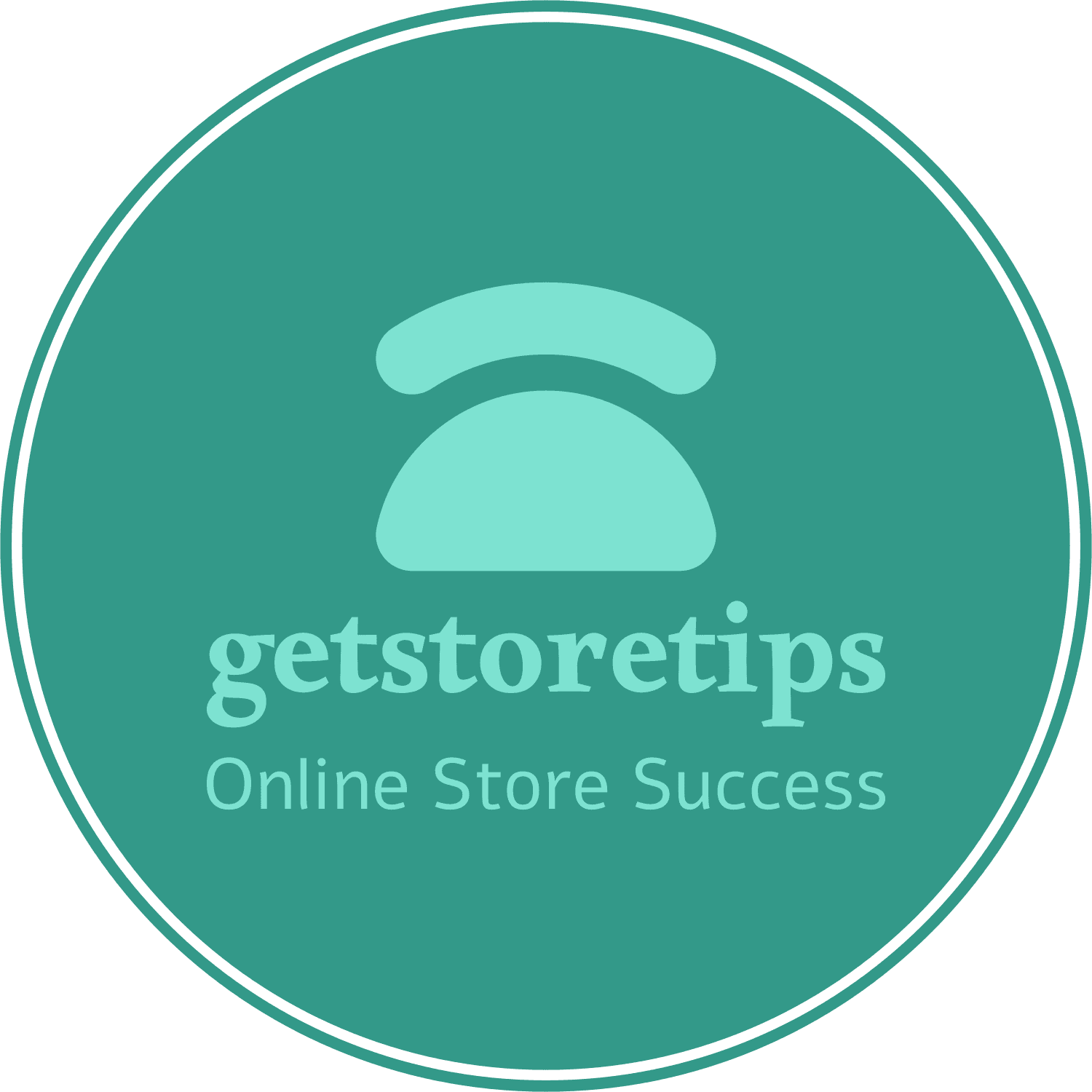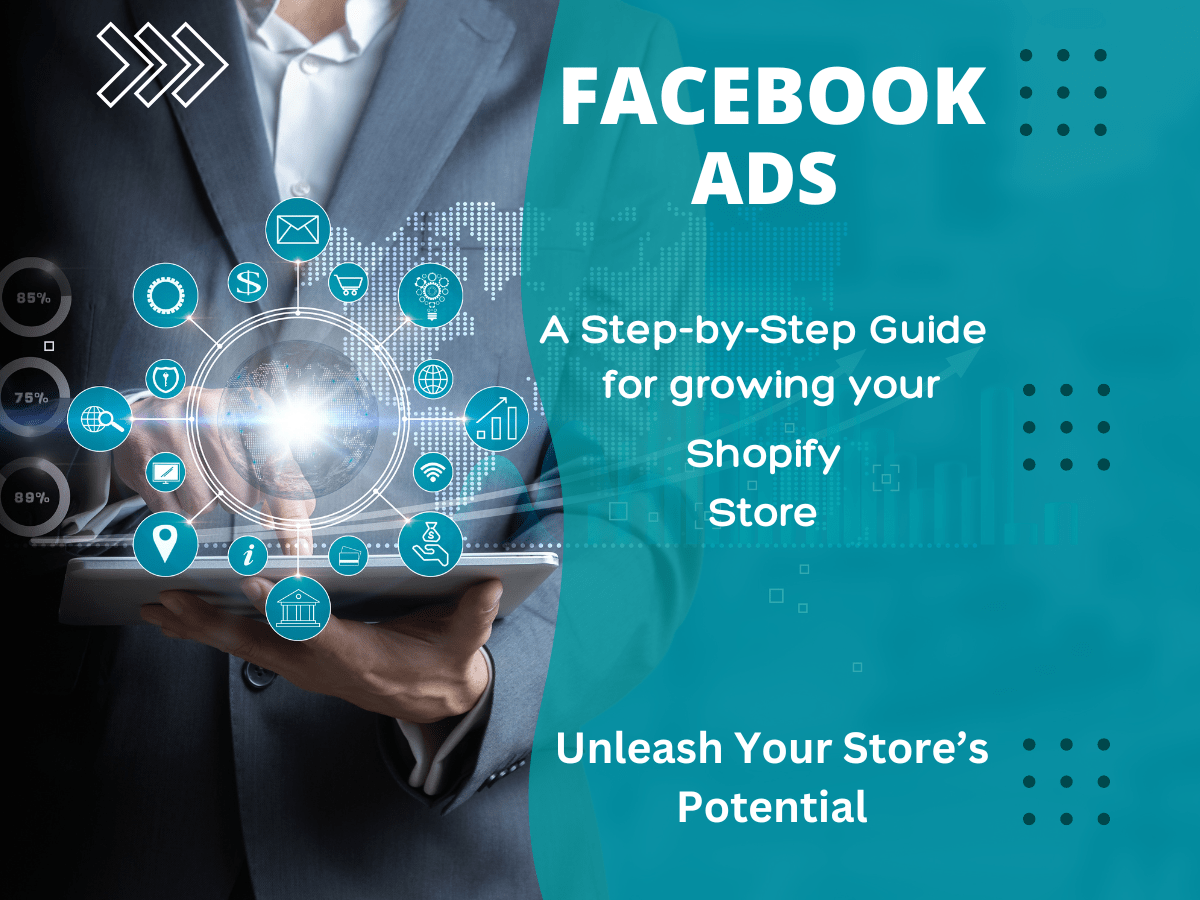Contact Wales (+44 7565 940 502) on Whatsapp only
A Step-by-Step Guide to Facebook Ads for Shopify
In today’s digital age, standing out in the crowded e-commerce market can be a real challenge. But don’t worry—I’ve got your back! One of the most powerful tools at your disposal is Facebook ads. They’re not just for big brands; with the right strategy, even small Shopify stores can see massive results. Ready to dive in? Let’s break down everything you need to know in this step-by-step guide to Facebook ads for Shopify.
Why Facebook Ads?
Understanding the Power of Facebook Ads
Facebook boasts over 2.8 billion active users. That’s a massive audience just waiting to discover your products. With precise targeting options, you can reach the exact demographics that are most likely to convert into customers. Plus, the integration between Shopify and Facebook makes it easier than ever to manage your ads and track your results.
Benefits of Facebook Ads for Shopify Stores
- Targeted Advertising: Pinpoint your audience based on interests, behaviors, and demographics.
- Cost-Effective: You control your budget and can adjust it as needed.
- Measurable Results: Track performance and tweak your strategy in real-time.
- Brand Awareness: Increase visibility and recognition of your store.
- Direct Integration: Seamlessly connect your Shopify store for streamlined ad management.
Setting Up Your Facebook Business Account
Step 1: Create a Facebook Business Manager Account
First things first, you need a Facebook Business Manager account. This hub will manage all your business activities on Facebook and Instagram. If you don’t have one yet, head over to business.facebook.com and follow these steps:
- Click on “Create Account.”
- Enter your business name, your name, and your business email.
- Follow the prompts to complete your account setup.
Step 2: Add Your Facebook Page and Ad Account
Once your Business Manager account is ready, it’s time to link your Facebook page and ad account.
- Navigate to the “Business Settings” tab.
- Under “Accounts,” click on “Pages” and then “Add.”
- Select “Add a Page” or “Create a New Page” if you don’t have one yet.
- Repeat the process under the “Ad Accounts” section.
Connecting Shopify with Facebook
Step 3: Integrate Your Shopify Store with Facebook
Shopify makes it super simple to connect your store with Facebook. Here’s how:
- From your Shopify admin, go to “Sales Channels” and click on the “+” button.
- Choose “Facebook” from the list and click “Add Channel.”
- Follow the prompts to connect your Facebook account, select your Facebook page, and configure your settings.
Step 4: Set Up Facebook Shop
To create a seamless shopping experience, set up Facebook Shop. This allows customers to browse and purchase products directly from your Facebook page.
- In the Facebook channel, click on “Start setup” in the Facebook Shop section.
- Follow the instructions to review and accept Facebook’s terms.
- Configure your product visibility and sync your Shopify products with Facebook.
Crafting Your First Facebook Ad Campaign
Step 5: Define Your Campaign Objective
What’s your goal? Whether it’s driving traffic, boosting sales, or increasing brand awareness, defining your objective is crucial.
- Go to your Facebook Ads Manager.
- Click on “Create” to start a new campaign.
- Choose your campaign objective from options like Traffic, Conversions, or Brand Awareness.
Step 6: Targeting Your Audience – Facebook Ads for Shopify
One of the standout features of Facebook ads is its detailed targeting options. You can target based on location, age, gender, interests, and even behaviors. Here’s how to set it up:
- In the “Ad Set” level, scroll to the “Audience” section.
- Define your target audience using the detailed targeting options.
- Use “Custom Audiences” to retarget previous visitors or create “Lookalike Audiences” to find new potential customers similar to your existing ones.
Step 7: Budget and Schedule
Control your ad spend by setting a daily or lifetime budget. Also, decide whether your ad runs continuously or for a specific timeframe.
- Set your daily budget or lifetime budget.
- Choose your ad schedule, specifying start and end dates if needed.
Step 8: Designing Your Ad
Your ad’s visual and copy need to be compelling to grab attention. Here’s a quick guide:
- Image/Video: High-quality visuals are a must. Consider carousel ads for showcasing multiple products.
- Ad Copy: Keep it short, engaging, and to the point. Include a clear call-to-action (CTA) like “Shop Now” or “Learn More.”
- Headline and Description: Make sure your headline is catchy and your description provides value.
Step 9: Review and Launch
Before you hit that publish button, review everything! Check your targeting, budget, ad design, and copy. Once you’re satisfied, click “Confirm” to launch your ad.
Monitoring and Optimizing Your Ads
Step 10: Track Performance
Use Facebook’s Ads Manager to monitor the performance of your ads. Key metrics to watch include:
- Reach: How many people have seen your ad.
- Engagement: Likes, comments, shares, and clicks.
- Conversions: Sales or actions taken on your site.
- Return on Ad Spend (ROAS): Measure the revenue generated from your ad spend.
Step 11: A/B Testing
Always be testing! Experiment with different images, copy, and targeting to see what works best.
- Create multiple ad sets with slight variations.
- Compare the performance of each to determine the most effective elements.
- Optimize your campaign based on the results.
Step 12: Scaling Successful Campaigns
When you find a winning ad, it’s time to scale. Increase your budget gradually to maintain performance without overwhelming your audience. Alright, so you’ve got your Shopify store up and running, and you’re ready to make some sales. But wait! Before the cash starts flowing in, you need to set up Shopify Payments. This is crucial, Learn HERE.
FAQs on Facebook Ads for Shopify
Q: How much should I spend on Facebook ads?
A: Start with a budget you’re comfortable with. Even $5-$10 a day can yield results. Adjust based on the performance and return on investment.
Q: How do I know if my ads are working?
A: Use Facebook Ads Manager to track key metrics like reach, engagement, and conversions. If you’re seeing a positive ROAS, your ads are working!
Q: What should I do if my ads aren’t performing well?
A: Don’t panic! Revisit your targeting, ad copy, and visuals. A/B test different elements to identify what resonates with your audience.
Q: Can I run ads on Instagram through Facebook Ads Manager?
A: Absolutely! When creating your ad, you can choose to run it on Instagram as well, expanding your reach even further.
Conclusion
And there you have it—a step-by-step guide to Facebook ads for Shopify. With these steps, you’ll be well on your way to crafting effective ad campaigns that drive traffic and boost sales. Remember, the key to success is continuous testing and optimization. So, what are you waiting for? Start experimenting with Facebook ads today and watch your Shopify store thrive!
If you’ve got any questions or need further assistance, don’t hesitate to reach out. Good luck, and happy advertising!