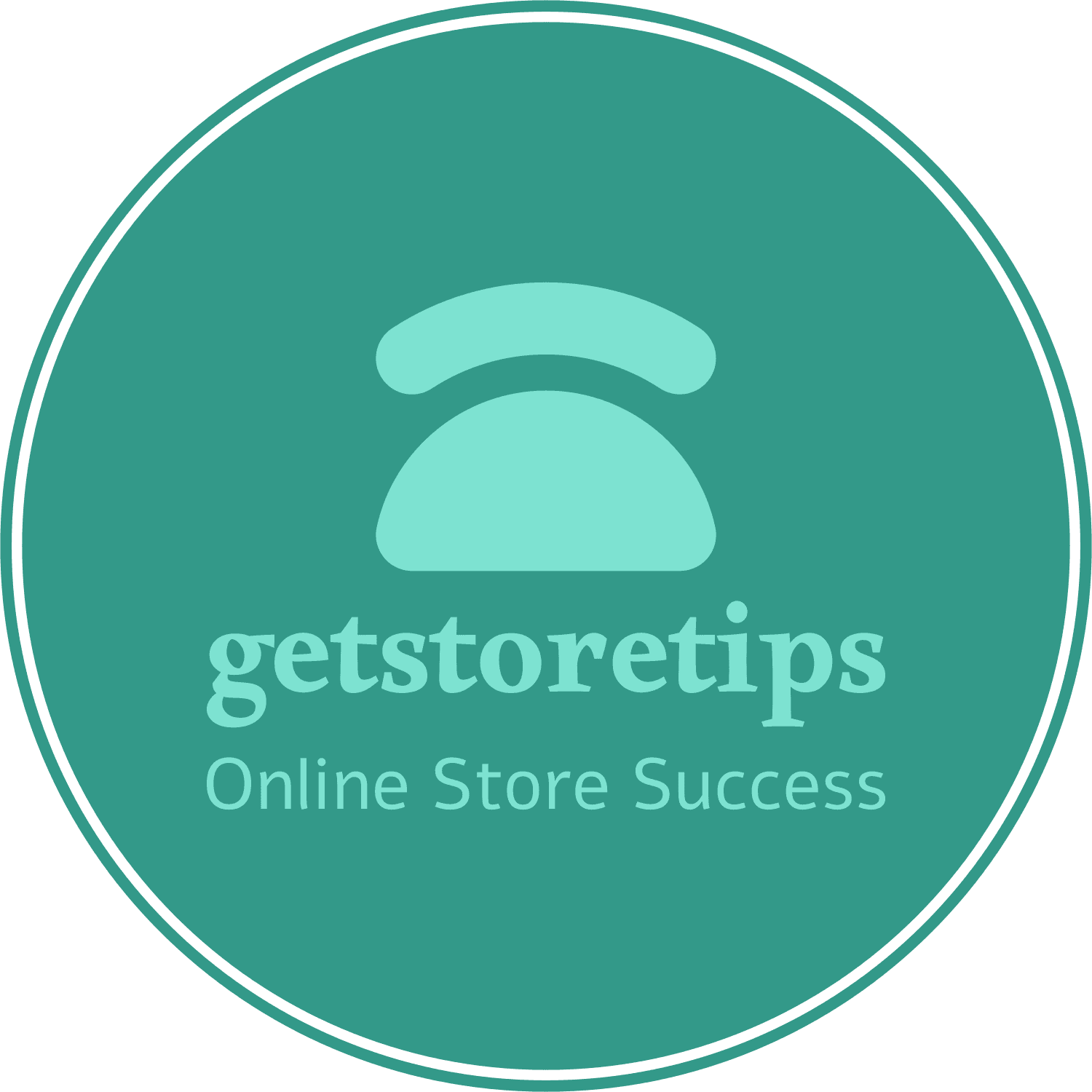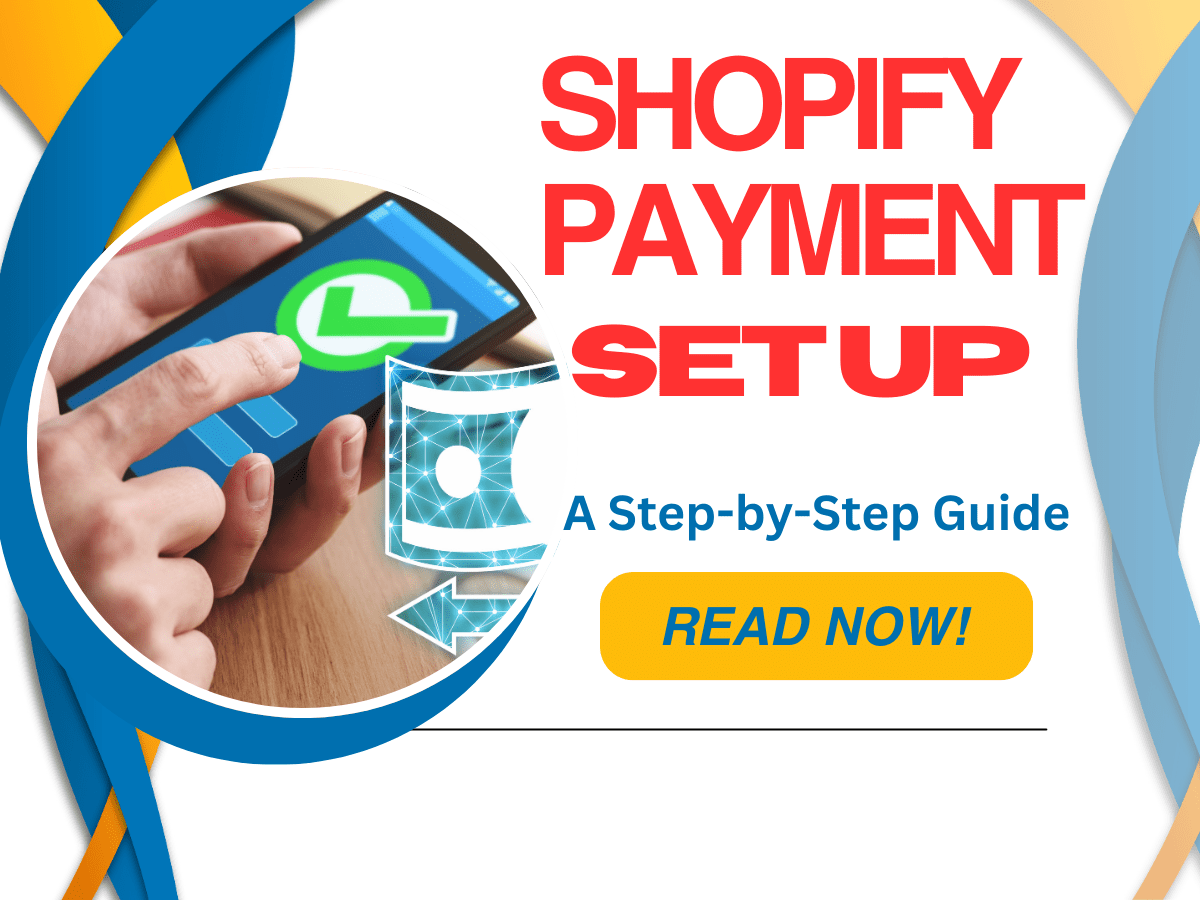Contact Wales (+44 7565 940 502) on Whatsapp only
How to Set Up Shopify Payments – A Step-by-Step Guide
Alright, so you’ve got your Shopify store up and running, and you’re ready to make some sales. But wait! Before the cash starts flowing in, you need to set up Shopify Payments. This is crucial, folks. It’s like having your cash register ready in a physical store. So, how do you get this all-important task done? Fear not, because this guide is here to walk you through the whole shebang. Let’s dive into the nitty-gritty of setting up Shopify Payments, step by step!
Getting Started with Shopify Payments
What is Shopify Payments?
First things first, what exactly is Shopify Payments? Simply put, it’s Shopify’s very own payment gateway that allows you to accept payments directly on your store. No need for third-party integrations or complicated setups. It’s a breeze and integrates seamlessly with your Shopify account.
Why Use Shopify Payments?
You might be wondering, “Why should I bother with Shopify Payments when there are so many other payment gateways out there?” Good question! Here are a few compelling reasons:
- No Transaction Fees: When you use Shopify Payments, you avoid the additional transaction fees that come with third-party gateways.
- Integrated Solution: Everything is managed within Shopify, simplifying your life.
- Fast Payouts: Get your money quicker with fast payouts directly to your bank account.
Step-by-Step Guide to Setting Up Shopify Payments
Step 1: Access Your Shopify Admin
First things first, log in to your Shopify admin panel. You know the drill. Once you’re in, head over to Settings at the bottom left of the screen.
Step 2: Navigate to Payment Providers
In the Settings menu, click on Payments. This is where the magic happens. Here, you’ll see an option to set up Shopify Payments. Click on Complete account setup.
Step 3: Enter Your Business Information
This is the part where you need to provide some details about your business. Shopify will ask for information like:
- Business Type: Are you a sole proprietor, partnership, corporation, etc.?
- Business Address: Where’s your business located?
- Business Details: Industry type, business number, etc.
Fill in the details accurately. It’s essential for compliance and to avoid any hitches down the road.
Step 4: Provide Personal Details
Next, you’ll need to give some personal information. This includes:
- Full Name
- Date of Birth
- Home Address
- SSN (for US merchants)
This info is used to verify your identity. Don’t worry, it’s all secure.
Step 5: Set Up Banking Information
Now, it’s time to set up where you want your money to go. Enter your bank account details so Shopify can send your payouts. Make sure the information is correct to avoid any delays in receiving your funds.
Step 6: Configure Payment Options
Here, you can choose the types of payments you want to accept. Shopify Payments supports:
- Credit/Debit Cards: Visa, Mastercard, American Express, etc.
- Apple Pay and Google Pay: For quick, mobile-friendly transactions.
Select the ones that best suit your business needs.
Step 7: Review and Save
Once you’ve filled out all the necessary details, review everything to ensure accuracy. Then, hit the Save button. Congrats! You’ve just set up Shopify Payments. 🎉
Additional Tips and Tricks
Optimizing Your Checkout Experience
A smooth checkout process is vital for keeping customers happy and reducing cart abandonment. Here’s how you can optimize it:
- Enable Accelerated Checkouts: Turn on options like Apple Pay and Google Pay for faster checkouts.
- Customize Your Checkout Page: Add a personal touch with branded elements and clear instructions.
- Test the Checkout Process: Go through the checkout process yourself to spot any potential issues.
Handling Payment Disputes
Disputes happen, and when they do, it’s best to be prepared. Shopify Payments has built-in tools to help you manage disputes efficiently. Make sure you:
- Keep Records: Maintain detailed records of transactions and communications with customers.
- Respond Promptly: Address disputes as soon as they arise to minimize impact.
Monitoring Your Payouts
Stay on top of your cash flow by regularly monitoring your payouts. You can view your payout schedule and track the status of your funds in the Shopify admin under Payouts.
FAQs
Q: Can I use Shopify Payments if I’m not based in the US?
Absolutely! Shopify Payments is available in multiple countries, including Canada, the UK, Australia, and many more.
Q: What happens if I don’t use Shopify Payments?
If you opt for a third-party payment gateway, you’ll be subject to additional transaction fees. Plus, you’ll miss out on the seamless integration and fast payouts.
Q: How do I handle refunds with Shopify Payments?
Handling refunds is straightforward. Go to the order you want to refund in your Shopify admin, click on Refund, enter the amount, and hit Refund. Easy peasy!
Q: Are there any hidden fees with Shopify Payments?
Nope! What you see is what you get. Shopify Payments is transparent about its fees, and there are no hidden charges.
Conclusion
Setting up Shopify Payments is a crucial step in getting your online store ready for business. With this step-by-step guide, you should be all set to accept payments seamlessly and efficiently. Remember, the smoother your payment process, the happier your customers will be. So, roll up your sleeves, follow these steps, and get ready to watch those sales roll in! Happy selling! Discover how you can maximize traffic with SEO for your Shopify store HERE.
That’s it, folks! You’re now a pro at setting up Shopify Payments. Now, go out there and make some money!