Contact Wales (+44 7565 940 502) on Whatsapp only
Supercharge Your Online Store: How to Connect Shopify to Facebook Pixel
How to Connect Shopify to Facebook Pixel: Running an online store can sometimes feel like juggling flaming swords while riding a unicycle. You’ve got to manage inventory, process orders, and, most importantly, keep your marketing on point. That’s where the Facebook Pixel comes in—a nifty tool that can supercharge your advertising strategy by providing insights into your customers’ behavior. Connecting your Shopify store to Facebook Pixel might seem like a tech-heavy task, but don’t sweat it! We’ve got you covered with a step-by-step guide that’ll make this process a breeze.
Why Connect Shopify to Facebook Pixel?
Before diving into the nitty-gritty of how to connect Shopify to Facebook Pixel, let’s talk about why you’d want to do this in the first place. The Facebook Pixel is a snippet of code you place on your website that collects data to help you track conversions from Facebook ads, optimize ads, build targeted audiences for future ads, and re-market to people who have already taken some kind of action on your website. Learn more on the Art of Marketing Your Shopify Store
Benefits of Connecting Shopify to Facebook Pixel
- Enhanced Ad Targeting: Gain insights into who visits your site and tailor your ads to reach a specific audience.
- Conversion Tracking: Monitor actions taken on your site after someone clicks on your ad.
- Remarketing Opportunities: Reach out to potential customers who have already shown interest in your products.
- Optimized Advertising: Get detailed analytics to refine your advertising strategy.
Getting Started: What You’ll Need
Before we dive into the step-by-step guide on how to connect Shopify to Facebook Pixel, make sure you have these essentials ready:
- A Shopify account.
- A Facebook Business Manager account.
- Admin access to your Shopify store.
- Basic understanding of navigating through your Shopify admin and Facebook Business Manager.
Got everything? Great! Let’s get this show on the road.
Step-by-Step Guide: How to Connect Shopify to Facebook Pixel
Step 1: Create a Facebook Pixel
First things first, you need to create a Facebook Pixel if you haven’t already.
- Log in to Facebook Business Manager.
- Navigate to the Events Manager: Click on the menu icon (three horizontal lines) and select “Events Manager.”
- Create a Pixel: Click on “Connect Data Sources,” then “Web,” and select “Facebook Pixel.” Follow the prompts to create your pixel. Give it a name (preferably something that relates to your business) and enter your website URL.
- Save Your Pixel ID: Once created, you’ll be provided with a Pixel ID. Keep this handy as you’ll need it later.
Step 2: Add Facebook Pixel to Shopify – How to Connect Shopify to Facebook Pixel
Now, let’s move over to Shopify to set up the pixel.
- Log in to Your Shopify Admin.
- Go to Online Store Settings: Navigate to “Online Store” and then “Preferences.”
- Find Facebook Pixel Section: Scroll down until you see the Facebook Pixel section.
- Enter Your Pixel ID: Paste the Pixel ID you copied from Facebook Business Manager into the box provided.
- Save: Hit the save button to apply your changes.
Step 3: Verify Your Pixel Setup – How to Connect Shopify to Facebook Pixel
To ensure everything is working correctly, you’ll want to verify your pixel setup.
- Go Back to Events Manager: In Facebook Business Manager, head back to Events Manager.
- Check for Activity: You should see some activity in your pixel’s dashboard within a few minutes of setting it up. If you see data being collected, you’re golden!
Step 4: Use Facebook Pixel Helper – How to Connect Shopify to Facebook Pixel
For an extra layer of verification, use the Facebook Pixel Helper tool—a Chrome extension that helps you troubleshoot your pixel implementation.
- Install Facebook Pixel Helper: Add the extension to your Chrome browser.
- Visit Your Shopify Store: Go to your store and click on the Pixel Helper icon. It should indicate whether your pixel is firing correctly and on which pages.
Advanced Tips for Maximizing Your Facebook Pixel
Connecting Shopify to Facebook Pixel is just the beginning. Here are some advanced tips to help you get the most out of your pixel:
Use Custom Conversions
Custom conversions allow you to track specific actions on your site. Want to know how many people are adding items to their cart but not checking out? Custom conversions can tell you that!
- Create Custom Conversions: In Events Manager, click on “Custom Conversions” and then “Create Custom Conversion.”
- Define the Rules: Set the rules based on the URL or event that you want to track.
- Name Your Conversion: Give it a name and category that makes sense to you.
Set Up Standard Events
Standard events let you track predefined actions that people take on your website, like making a purchase or signing up for your newsletter.
- Add Event Code: You can add event code snippets to specific pages on your Shopify store. For example, to track purchases, add the purchase event code to the thank you page.
- Test Your Events: Use the Pixel Helper to ensure these events are firing correctly.
Create Lookalike Audiences
Lookalike audiences help you find people on Facebook who are similar to your best customers.
- Go to Audiences in Business Manager: Click on “Create Audience” and then “Lookalike Audience.”
- Select Your Source: Choose your pixel as the source.
- Define Your Audience: Choose the location and size of your lookalike audience.
FAQs
How long does it take to start seeing data from Facebook Pixel?
You should start seeing data in your Facebook Pixel dashboard almost immediately after setting it up. However, for more detailed analytics, give it a few days to gather significant data.
Do I need coding skills to connect Shopify to Facebook Pixel?
Nope! Shopify makes it incredibly easy to integrate Facebook Pixel without any coding knowledge. Just follow the steps outlined in this guide, and you’ll be set.
Can I use multiple pixels on my Shopify store?
Yes, you can use multiple pixels if you’re running different ad accounts or campaigns. You’ll need to add the additional pixel codes manually in your theme’s code.
Conclusion
And there you have it! Connecting Shopify to Facebook Pixel isn’t rocket science, but it’s a powerful tool that can transform your marketing strategy. By tracking customer behavior, optimizing your ads, and retargeting potential customers, you’re setting your online store up for success. So go ahead, follow these steps, and watch your sales soar!
Remember, the digital marketing landscape is always evolving, and staying ahead of the curve can give your business a significant edge. Now that you know how to connect Shopify to Facebook Pixel, you’re ready to harness the full power of data-driven marketing. Happy selling!
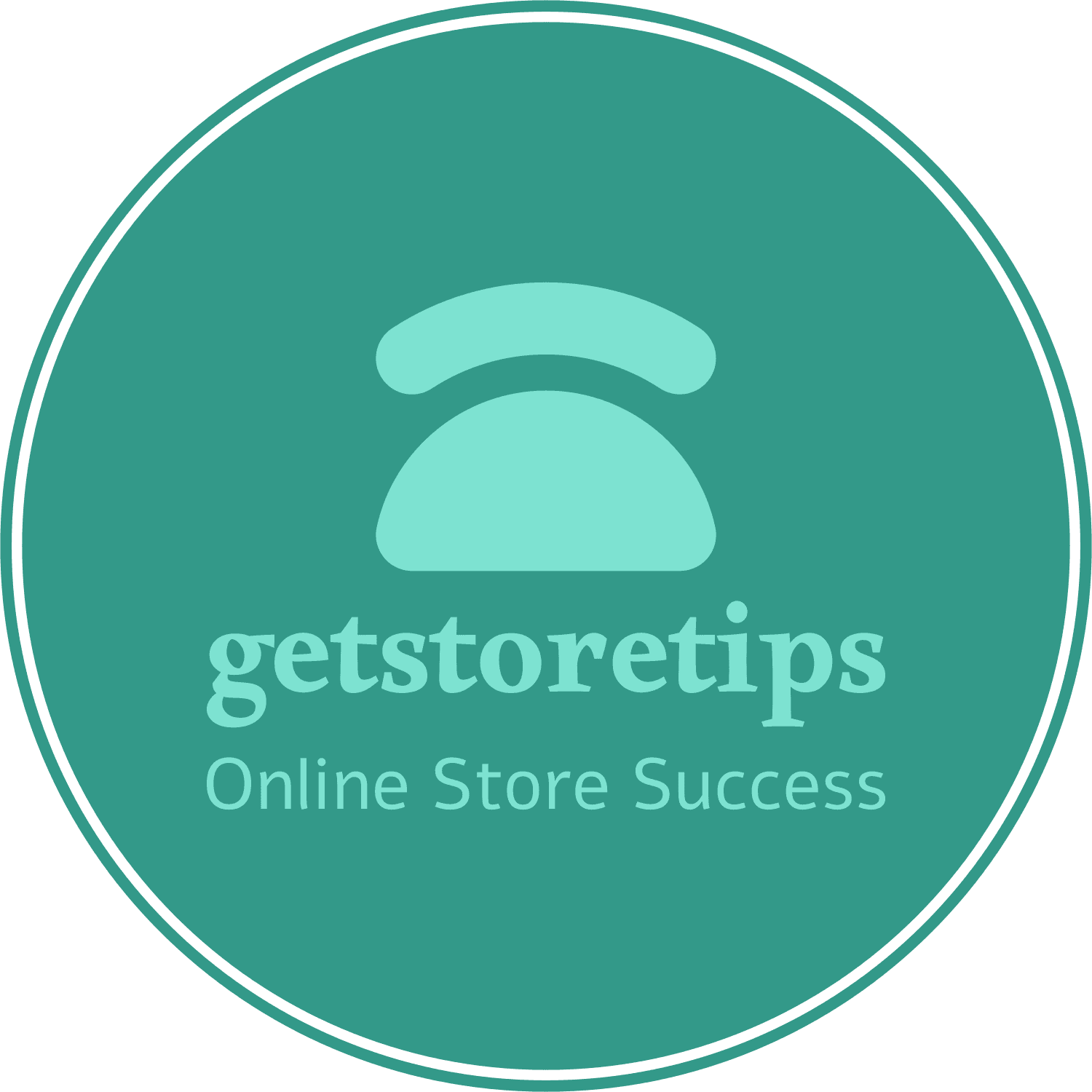
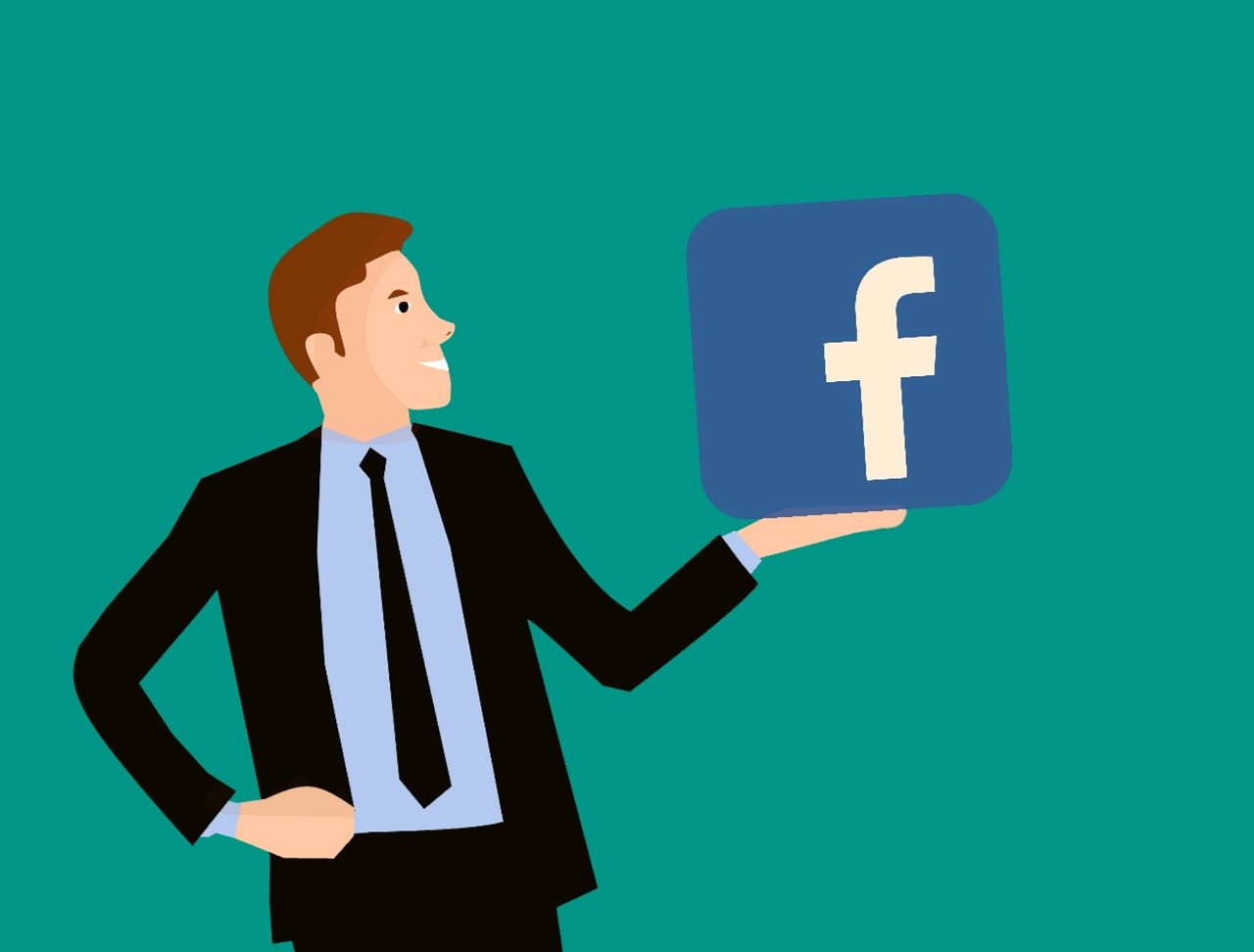




hello
Hi Cathleen,
Thank you for reaching out.
How may I help you?
Are you looking for a capable financial company to fund your business project?
we are here to provide you with the best solution for your business growth. we provide the most suitable business loan package to meet your need.
email me here.
info@financeworldwidehk.com
Best regards,
Laura Cha.
Customer Service Representative